MICROSOFT POwer Point
Assalamualaikum kome teman mengkome mendeme mengkeme dan bermacam-macam mee lgi lah HaHaHa..terlebih sudaaa..2-3 minggu lepas teman sudah berkongsi serba sedikit mengenai microsoft words...harini teman dapat satu tugas dari En Syukri untuk menyiapkan satu assignment yang berkaitan dengan present or nota ringkas jugak laa atau omputih kata "power point" dalam Power point..Alhamdulillah teman dapat siapkan dalam masa yang ditetapkan..sooo check it out!!
QUESTION/DISCUSSION
How to use Graphics and Chart
1)buka microsoft powerpoint
2) pergi ke insert seperti anak panah hitam dan tekan smart Art seperti yang tetera pada anak panah
merah
3)selepas melalui langkah kedua akan keluar satu paparan seperti yang tetera dibawah
pilih mana-mana bentuk dantekan OK
4) Tadaa..maka terhasilah graphic
CHART
1)buka microsoft powerpoint
2)sama seperti di atas pergi ke insert,cuba bezanya kali ini pergi ke chart seperti yang tetera pada anak panah coklat diatas
3)Akan keluar satu paparan seperti yang tetera dibawah,pilih yang mana anda inginkan mengikut
kesesuaian data yang dinginkan dan click ok
3)selepas melalui langkah kedua akan keluar sdua paparan,dimana satu paparan untuk menaip data-data satu lagi paparan digunakan sebagai rujukan...isikan data-data bekenaan kedalam paparan pertama dan apabila selesai clikck pangkah pada paparan pertama
*paparan pertama=excel
4)tadaa...maka terhasilah graph
2.How to running presentasion
he whole point of a Microsoft PowerPoint presentation is to deliver a show to an audience. If that audience is in the same room with you, you can display your slide show onscreen.
Slide Show view is the view that you use when showing the presentation to others. One slide appears onscreen at a time, completely filling the screen. You may have used this view already — to check your work — while you were creating the presentation.
You can start Slide Show view from the first slide or from the current slide. The following table summarizes the methods of doing each.
| From First Slide | From Current Slide | |
|---|---|---|
| Shortcut key(s) | Press F5 | Press Shift+F5 |
| View tab | Slide Show→From Beginning | Slide Show→From Current Slide |
| View buttons (bottom right of screen) | N/A | Slide Show View button |
Then, after you’re in Slide Show view, you can show your presentation. Here’s how:
- Move to the next slide (in any of these ways):
- Click the mouse.
- Press any key on the keyboard (except Backspace or the left arrow).
- Right-click to display a shortcut menu and then choose Next.
- Move to the previous slide (in any of these ways):
- Press Backspace or the left arrow on the keyboard.
- Right-click to display a shortcut menu and choose Previous.
- Jump to a specific slide:
- a.Right-click to display a shortcut menu.
- b.Point to Go to Slide.
- c.Click the slide you want to display.
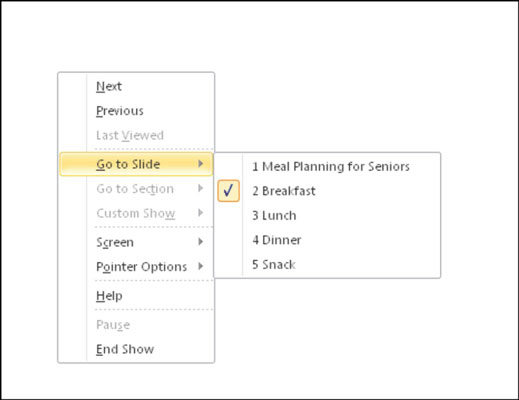
- End the show (in any of these ways):
- Click through to the end of the slide show (black screen) and then click one more time.
- Press the Esc key.
- Right-click to display a shortcut menu and then choose End Show.
Conclusion
I learn from Enck Shukri how to creating presentasion,running presentasion with short key and kow to working with graphics and chart













No comments:
Post a Comment